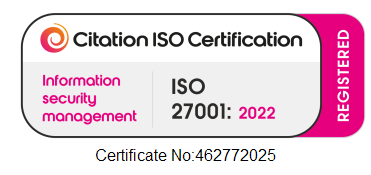PreDrive provides a comprehensive fleet management solution that streamlines your vehicle operations through intelligent digital workflows.
Ensure compliance and safety with our intuitive daily vehicle checks whilst keeping your fleet running efficiently with automated maintenance scheduling, service reminders, and detailed reporting-all in one powerful platform.
The PreDrive app can be used both online or offline, reports upload automatically and can be viewed on the PreDrive website.
Available on both Android and iOS, the PreDrive app can be used to conduct defect check lists and damage reports which are easily customisable.
Replace paper-based inspection sheets with our digital inspection system. Drivers complete comprehensive walk-around checks using our mobile app, ensuring consistent and thorough inspections every time.
Every inspection is tracked from start to finish with complete visibility of check duration, location, and results. Automatic prompts ensure drivers complete required checks before vehicle use.
Critical defects can lock vehicles from operation until resolved, ensuring safety compliance at all times.
Drivers can select the relevant checklist and then carry out all the checks on the vehicle adding their own comments where necessary.
Pre-defined and customisable tags can be added to checked items to provide extra detail.
Create your own driver inspection checklists for different vehicle types on the PreDrive website. Customise bespoke checklists by uploading your own vehicle image and creating your own specific daily driver defect and damage reporting checks.
Support for multi-stage inspection processes including pre-use checks, post-trip inspections, and weekly comprehensive examinations. Each inspection type can have its own checklist and compliance rules.
Set mandatory pass/fail items and optional monitoring points based on your operational requirements.
Take photos of defects and damage to provide extra information about a check.
Record whether the Vehicle or Trailer passes or fails your check. Depending on the result of all the checks performed, the driver will sign off against a specific declaration as defined in the checklist.
Drivers can also circle areas of damage on an image of their vehicle. Create your own list of damage types or use pre-defined defaults.
Multiple photos can be attached to each defect, providing workshop teams with clear visual information for repairs. Damage marking on vehicle diagrams creates precise records for insurance and maintenance purposes.
Comments can be used to provide extra context about potential damage, with severity classification helping prioritise repairs.
Get detailed information about the location of your check, the time it took, how many checks passed or failed and complete audit trails of what happened to the failures that were reported.
Every reported defect enters an intelligent workflow system that ensures proper resolution. Track each fault through its complete lifecycle - from initial reporting through assignment, work in progress, parts ordering, completion, and sign-off.
Workshop staff access a dedicated portal showing all assigned faults with priority rankings, vehicle details, and defect descriptions. Mechanics can update progress, add notes, and mark jobs complete directly in the system.
Automated escalation rules ensure critical faults don't remain unresolved, with configurable alerts sent to management if resolution exceeds defined timeframes.
Comprehensive PMI scheduling ensures vehicles receive mandatory safety inspections at required intervals. The system tracks inspection dates, mileage, and engine hours to calculate when each vehicle requires its next PMI.
Automated reminders notify fleet managers and workshop teams of upcoming PMIs, with escalating alerts as deadlines approach.
Define custom maintenance schedules based on manufacturer recommendations and regulatory requirements. Schedule recurring tasks like oil changes, filter replacements, and brake inspections based on time, mileage, or engine hours.
Predictive maintenance capabilities analyse fault patterns and component failure rates to recommend preventative actions before breakdowns occur.
Our scheduling system optimises maintenance activities to minimise vehicle downtime while ensuring all compliance requirements are met. The system considers vehicle utilisation patterns, workshop capacity, and operational priorities.
MOT and tax renewal tracking with automated reminders ensures nothing is missed.
Tachograph calibration scheduling and certificate management keeps your fleet compliant. Insurance renewal alerts and documentation storage provides complete visibility of compliance status.
LOLER inspection scheduling for lifting equipment and ADR certification tracking for dangerous goods vehicles ensures all specialist requirements are met.
You are able to clearly see where the vehicle inspection took place and at what time and how long it took to complete.
Use the reporting tools to show vehicles that have or haven't been checked. Show driver shifts that don't have an inspection. GPS location verification ensures inspections are completed at appropriate locations.
Complete audit trails track every action from inspection through to fault resolution. View the entire history of either a vehicle or a driver with regard to their checks using the range of reporting tools.
DVSA compliance reporting demonstrates adherence to Operators Licence requirements.
Calendars showing inspections for individual drivers and vehicles, showing their complete history.
A calendar view of all inspections across the entire fleet. Drill down into any specific day to get a daily summary, or drill down further into individual inspections and failures.
With PreDrive you can see detailed summary totals showing the number of inspections performed in a specific period.
Summaries are grouped by failed checks, faults, and passed. Real-time visibility of fleet compliance status with colour-coded indicators showing vehicles with outstanding defects.
Detailed Analytics tools which show you the complete history of all reported failures and identify potential areas for reducing costs.
Able to show the most common defects reported across the whole fleet, individual drivers, vehicles and between a specific date range.
Generate detailed compliance reports for DVSA audits, workshop productivity analysis, vehicle downtime reports, and maintenance cost tracking.
Automated OCRS (Operator Compliance Risk Score) prediction helps identify areas requiring improvement before they impact your rating.
Store all fleet-related documentation in one secure, cloud-based location. Upload vehicle registration certificates, insurance policies, MOT certificates, and drivers' licences.
Automatic expiry monitoring alerts you before documents expire, ensuring continuous compliance.
Documents are intelligently linked to relevant vehicles, drivers, and maintenance records. Access all documentation from a single screen with version control maintaining historical records.
OCR technology extracts key data from uploaded documents, automatically updating system records and eliminating manual data entry.
PreDrive integrates seamlessly with existing fleet management systems and telematics platforms. Our API enables bi-directional data exchange, eliminating duplicate data entry.
Pre-built integrations with Tachomaster, fuel card providers, and major workshop systems ensure rapid deployment.
ISO 27001 certification ensures your data is protected with the highest security standards. All data is encrypted in transit and at rest, with regular security audits.
GDPR-compliant data handling with full audit trails ensures regulatory compliance. Comprehensive onboarding and ongoing technical support included.
Sign up for a free, no obligation, 28 day trial of PreDrive.
There are no restrictions to your trial. Everything is available to use.
Tachomaster Dot Tracking Roadrunner Checkmaster PreDrive